UPDATED October 2024
It is easy to lose track of hard copies of photographs or important documents, making it hard to keep passing on details about your family to generations to come.
Organizing and digitizing, or digitizing and organizing, your family photos and documents is a great way to help preserve your family’s history. By scanning or taking pictures of photos and documents and then placing them into specific digital folders on or off the cloud, you’ll be in a better position to protect all you know (or have learned) about your family.

Importance of Digitizing and Organizing Family Photos and Documents
There are many reasons why it’s important to start digitizing and organizing your family photos and documents. The main reasons include:
- Preserving your documents and photos. Original documents can easily get damaged or lost over time. Additionally, as they age, they may degrade and be more difficult to read or view.
- Making them accessible to more people in your family. For example, if you want to work on your family tree with multiple people at the same time, having a digital copy of certain documents or images may be easier than having just one hard copy.
- Being able to find what you’re looking for quickly and easily. By organizing your photos and documents into different categories, you’re actually making it simpler to find exactly what you’re looking for. Whether you’re trying to find a photo of your mom or your dad’s uncle, the organization system you use can keep everything exactly where you want it.
- Keeping memories alive. By digitizing documents and photos, you’ll be able to share those pieces of history with anyone you want to see them. You and other family members can not only learn about your past but also prepare future generations by showing everything that happened during your lifetime.
These are just a few of the reasons why it’s important to work on digitizing your documents and photos. For making them easier to find, to passing down your history, digitizing your history is the solution.
Benefits of Digitizing and Organizing for Genealogy Research
There are reasons why you’ll want to digitize and organize your documents and photos for genealogy research purposes.
First, think of it this way: If you have a pile of photos that are out of order, how easy will it be to get them in order in the future? By taking time to organize them now, you’re making it easier to go back and learn about or reflect on what happened in the past.
This simple solution now will make genealogy research simpler later by keeping your family’s timeline organized.
Another good reason to digitize and organize your documents and photos now is to minimize future work on those same items. The last thing you should want is to have multiple people doing the same research or organization tasks as you’re doing now. By keeping good records, you’ll reduce the likelihood of having to repeat the research process, which saves time and energy.
Finally, don’t forget that organizing and digitizing your documents and photos means that you can share any research you’ve done more easily. You can upload it to the cloud and share it in just a few clicks of the mouse.
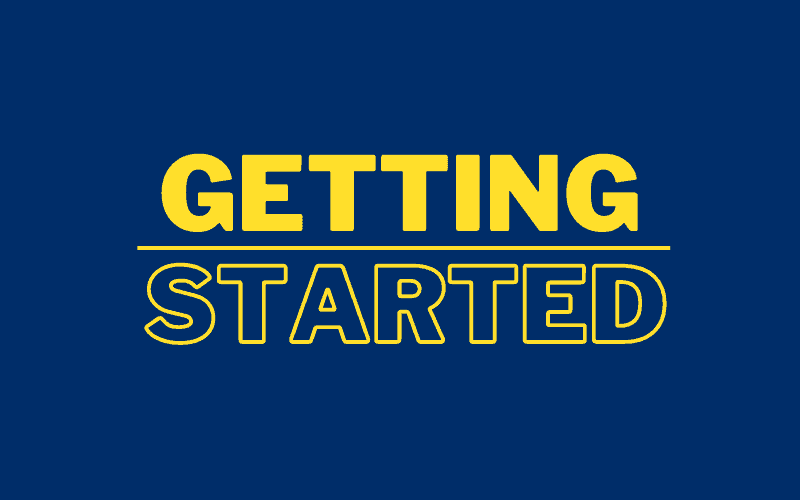
Beginner Newspaper Database Research Resources
Now that you know the importance of digitizing and organizing your family’s photos and documents, you probably want to know how to do so.
Overview of Digitization and Organization Tools and Techniques
There are several methods of digitizing and organizing photos and documents. Some of the tools you may need to use to scan or take photos of the documents or images include:
- Scanners (preferably auto-feed scanners or flatbed scanners
- A smartphone or tablet with camera capabilities
- A digital camera
For storage, many people turn to the cloud. Some options may include:
- Dropbox
- Apple’s iCloud
- Google Drive
Other options include storing digitized items on your computer, on external drives, or on thumb drives (which is best for lower volumes of content). Remember, you don’t have to choose just one of these options, you can choose two or more and keep multiple copies of your scanned or photographed items.
How to Scan and Save Photos and Documents
Once you choose a scanner, there is a simple method for scanning and saving your photos and documents.
To get started:
- Connect and turn on your new scanner.
- Download the scanner’s drivers (or install them with the CD or download link provided with your scanner).
- Place the photo or document face down on your flatbed scanner’s scanning bed, or place it into the auto-feed tray as indicated.
- Go into the scanning program and follow the prompts to begin scanning. You may also be able to press a button on the scanner to begin the scanning process.
- When the scanned image is on your screen, it may already have auto-saved. If you receive a prompt to save, make sure you name the file something you can identify it with, and place it into the appropriate folder on your computer.
Best Practices for Naming and Organizing Digital Files
There are several methods you can use to name and organize your digital files. Arguably, the easiest option is to name the file in a way that directly indicates what’s inside. For example, if you scanned an image of your grandmother Teresa on Christmas in 1956, you should name the file something like “GrandmaTeresaChristmas1956.”
On your computer, you have the option of setting up a main folder that you can break down into subfolders for organizational purposes. This folder may be able to directly copy itself onto the cloud if it’s a Dropbox folder or works with iCloud Drive, for example.
As you work, you could name the first folder “Genealogy.” The next subfolders could be the names of specific families. For instance, you could have your mother’s maiden name for one subfolder and your father’s last name as the other folder.
Within those folders, you can organize the content even more. You could include yourself and all your siblings in your own folders. You could put your children in their own folders. You could even break down the content by year. It all comes down to how you think you’d best be able to find the content after you’ve scanned it in or uploaded it to the cloud.
How to Utilize Software and Apps for Organization
The fantastic thing about working on your digitization efforts in 2023 is that there are plenty of types of software (as well as many apps) that can help you get the job done. While you don’t need anything too fancy, it can help to use software like Dropbox, iCloud, or Google Drive to keep your files on the cloud. You might also want to try apps such as the following, which are photo scanner apps for your phone or tablet.
- Microsoft Lens
- Adobe Scan
- Google PhotoScan
You may also want to try an application like Adobe Bridge to add tags and help organize your documents in bulk as you scan them in.
Tips and Tricks for Beginners
If you haven’t used a digital camera, scanner, or software/applications like what was mentioned before, it might seem like an overwhelming process. Fortunately, there are a few tips and tricks that can help.
First, start off by organizing your documents and photos outside the computer. You should organize them before you’ve ever scanned them in.
Next, scan the items (or take photos of them) in bulk. Make sure those files are named the way you want them to be named, and get them into the appropriate folders before moving on to the next batch.
Finally, upload those folders to the cloud if they don’t do so automatically. They’ll already be organized, making it easier to keep track of all the files.

Intermediate Digitizing and Organizing Skills
Once you become more familiar with the digitization and organization process, it’s time to improve your skills.
Advanced Scanning and Digitization Techniques
There are some fantastic advanced scanning and digitization techniques you can use to scan in better-quality images and documents. The first is to try high-resolution scans. The second is to opt for image stitching.
High-resolution scanning lets you scan in photos and documents with better clarity than low- or medium-resolution scans. Why would you want to do that?
High-res images preserve data. Words will be easier to read, and images will be clearer. They’ll also be of better quality if printed later on, which is helpful for anyone looking to get their own copies made in the future.
The second advanced technique is image stitching. Image stitching combines several images into a single one. For instance, you may know about image stitching if you regularly use the “panorama” feature on your phone. This technique is great for making higher-resolution copies or for building maps from multiple scans.
How to Restore and Enhance Old Photos and Documents
Photo restoration is a career in and of itself, but you can do some easy tweaks and fixes right on your computer. There are different apps and types of software, like Adobe Lightroom and Photoshop, that you can use to correct red eyes, minimize grain, boost image saturation, and more.
If you would like to make an enhanced version of a photo or document, make sure you make a copy first.
Organizing Large Collections of Digital Files
Family histories can be very long. It’s possible that you could have hundreds, if not thousands, of files to scan in.
To organize large collections of digital files, consider using metadata, tags, proper file-naming procedures, and software like Adobe Bridge.
Using Metadata and Tagging to Organize Files
One of the reasons Adobe Bridge keeps coming up is because it allows you to tag your images and files with keywords. It also lets you save metadata that makes it easier to identify a specific document later on.
If you add a keyword to a specific batch of photos or documents, you’ll be able to find them more easily later by typing in that word or phrase.
Examples and Resources
For keywords and metadata, you can search by date, specific phrase, or word. For instance, you could go into Adobe Bridge and look up all files scanned on October 21, 2021. You could also type in “Christmas 2014” and have related files come up.
Keep in mind that Adobe Bridge is just one piece of software you could use. There are many apps and kinds of software, or you can simply store files in folders on your desktop.
Here are a few helpful resources to get you started:

Advanced Digitizing and Organizing Skills
Once you work on learning intermediate skills, you may want to try these advanced techniques for managing your photos and documents.
Advanced Restoration Techniques for Damaged Photos and Documents
One of the best pieces of software to help you restore photos and documents with significant damage is Adobe Photoshop. There are a number of art tools, filters, and techniques you can use to restore old damaged photos and documents in this program.
Some of the tools you will need to learn to use include:
- The dodge and burn tool
- The healing tool
- Curves
- Layers
- Paint Brushes/opacity
- The lasso tool
Photoshop is a powerful tool to help you restore photos and documents, but you will likely need to have some training before you can use it. Adobe released these Photoshop tutorials to help.
Using OCR (Optical Character Recognition) to Extract Text From Documents
Optical Character Recognition, or OCR, is the process of converting an image of text into a readable text format. For example, if you scan in a letter, the text on that page will look like an image to the computer. You won’t be able to edit it.
However, with the OCR process, the text goes from an image to a readable text file. The benefit of this is that the text becomes searchable, making it easier to scan through the content for something you’re looking for.
Creating Digital Archives and Collections
Another step you may want to take is one to store your files in a digital archive or collection. Digital archiving helps manage your materials, preserve them, and minimize the risk of data loss.
To archive digital materials, you need to identify the files or materials you want to archive and make a list. Then, you’ll want to gather those files up and organize them. Using metadata here can be helpful as you focus on the next stage.
The next step is to back up those files. You’ll copy the entire collection of content onto a storage device, such as a thumb drive, CD, or external hard drive. It’s encouraged to make at least three copies of your files and to use at least two kinds of storage media.
Why?
Even storage media can change over time, and you want to make sure that your media can be read when the time comes. Additionally, since some kinds of storage media may break down or get broken, you’ll want to have more than one copy on hand.
You should also remember to store at least one of your backed-up files in a different location. For instance, if you have a CD of your documents as well as a folder on your computer, you’ll want to save another version elsewhere. Keep a thumb drive in a safe at the bank, for example, or give another person a copy of the documents to have on hand.
Preserving Digital Files for Long-Term Storage
After you get your files into their long-term storage space, you’ll need to take steps to maintain them over time. To do this, you will need to check them over time.
A good rule of thumb is to check your digital files at least once each year. You can also refresh the storage method every five to seven years. For example, if you have documents on a CD, you may want to transfer them onto a high-capacity external hard drive, or whatever the newest storage technology is, every few years.
Examples and Resources
Here are a few examples of software and storage devices you may want to look into purchasing.
Digital Photo or Document Restoration
Digital Storage Spaces
Digital Storage Devices

Additional Resources for Digitizing and Organizing Family Photos and Documents
Scanning and Digitization Tools and Software
There are many different options when it comes to scanning and digitization tools. You may want to try using a digital camera, flatbed scanner, or automatic-feed scanner for your scans or photographs.
Then, you can use software such as Adobe Acrobat to scan in and file your content. Everyone works differently, so consider Adobe Acrobat, Lightroom, or even the program that comes with your devices to help with your scanning and organization needs.
Organization Software and Apps
There are too many different pieces of software to name when it comes to organization apps. However, some popular apps and software include:
Online Courses and Tutorials
If you’re new to archiving your papers and photos, then you may want to take an online course to get used to the software you’re going to use or the methods you want to employ. Some of the top platforms for classes on all kinds of content include:
Just type in what you want to learn, and you can find courses there. You can also try auditing a local community college course or checking YouTube, TikTok, or other platforms for free learning content and tutorials.
Books and Publications
If you head to your local library or go online to check out an eBook, you’ll find there are dozens related to digitizing and organizing family photos and documents.
Here are three guides to help get you started on your digitization journey.
Next Steps
Digitizing your photos and documents is possible, though it comes with a learning curve. However, as you start separating out your documents and photos, scanning them in, and organizing them into folders on your computer, you’ll find a method of organization that works for you.

The Importance of Digitizing and Organizing Family Photos and Documents for Genealogy Research
It’s important to digitize and organize family photos and documents for genealogy research. By doing so, you make it easier to find the photos or documents you need to research, and you help yourself save time. Additionally, you’ll minimize the extra work future generations would have to do, since the content will already be organized and archived in an understandable way.
Remember, although there is a learning curve, it doesn’t take long to learn these programs and systems. After you get started and see the processes that work for you, you’ll soon be able to adapt them to specific requirements you have for your archives, making them as organized and detailed as you’d like.
If you run into problems, keep in mind that you can go online to forums or social media to ask for help. You can even go to local colleges and IT departments to ask questions and sign up for courses. There are plenty of ways to learn, and you’ll find that if you spend some time getting to know the devices, tools, and programs you’re going to use, it will help you save time as you create your digital archive later.
Now, enjoy going through your documents and photos, and take your time scanning and storing them. It won’t be long until you have a significant archive created that you can reflect back on whenever you’d like.
Quickly and Easily Search Almost Anyone's:

Disclaimer: We rank sites based on our knowledge and experience. Our team visits each site and evaluates each one before placing it online. Though we do accept referrals, we guarantee that the information we share is accurate and that we will only pass on information that we think is helpful to our visitors. The referral fees that we receive go to paying our team and keeping our website operational.
OurPublicRecord.Org is a privately owned and operated website and is NOT affiliated with the US Government or any law enforcement agency.